In this tutorial I'll explain how to make your own horn in ShootMania. I bet this has been explained many times before in TM but I'll do it again for newbs or just for refreshing your memory.

A horn should be:
-wav or ogg
-mono
-5 seconds max
------------------------------------------------------
Sound file
First you have to think of the sound you wanna have. Like a part of a song or a tune from a tv series, game or just a funny sound. But keep in mind it ends up as only 5 seconds long. It's up to you how to get the sound file.
Tip: you can download videos from youtube with
keepvid.com and convert it to sound with a 3rd party program like Bigasoft Total Video Converter.
Tip2: You can download legal music from grooveshark with
groovedown.me
------------------------------------------------------
Edit
Once you have found a sound file load it into your favourite sound editor.
Audacity is a free sound editor. I still use good old Cool Edit (which is now called Adobe Audition).
I'll take Audacity as example. Load the sound file and cut it untill you have a part that is 5 seconds max. Save it as mp3 (export). The first time, the program will ask you to download LAME MP3 encoder which you have to manually install because of software patents. Follow the instructions and install Lame_v3.99.3_for_Windows.exe. Go back to Audacity and save the file as mp3.
------------------------------------------------------
Volume
Mp3 you ask? Shouldn't it be wav or ogg? Yes but first you want to maximize the volume so people can actually hear your horn in-game. A free program to do this is MP3Gain which, like the name says, only works with mp3's.
Download MP3Gain
here.
Load the mp3(s) into MP3Gain. Set Target 'normal' Volume to 105 dB and press 'Track Gain'. Be warned that it will overwrite the original file so be sure to keep a copy just in case. 105 dB is about the loudest you can get before the sound starts deforming. So check if it sounds right. If the sound is deformed lower the dB. Most of the time 103 dB is save to use.
------------------------------------------------------
Convert
Now convert to wav or ogg. Ogg is simply the best option because it's a smaller file size.
Open the mp3 in Audacity. In the top bar select: Tracks > Stereo Track to Mono. Then go to File > Export and save the file as Ogg. Before saving you can also click 'Options' and adjust the quality. Default is 5 but I tried 0 and it still sounds good plus it makes the file size very small.
------------------------------------------------------
Locator
The only thing left to do is to make a locator. Without a locator the sound file will spread via p2p and will take much longer to reach other players in a server. A locator is a file that links to an url for direct download. More info about locators
here.
First upload your sound file to a webspace. Either use your own ftp or use a free file hosting site like
bplaced.net and
funpic.de. Or google for free webspace hosters. One-Click-Hosters like Rapidshare and 4shared will not work. Maybe dropbox works but I'm not sure.
Then simply make a new text file and put the url of the sound file in the text file. Close the text file and rename the extension from .txt. to .loc. The locator file name should be the same as the sound file name.
For example:
sound.ogg
sound.ogg.loc
------------------------------------------------------
Placement
Now place both files in: C:\Users\*user*\Documents\ManiaPlanet\Skins\Horns or where ever you installed the game. It will work in both SM and TM2.
Start ShootMania and go to Profile, click on the horn icon, choose 'General Horn' and select your horn from the list. It will make the sound when you click it. If it doesn't work then you have to check again if it's really mono and shorter than 5 seconds. As long as the file is ogg or wav those are the only reason it doesn't work.
------------------------------------------------------
Succes
And there you have it! Your own horn! To sound your horn in-game look at the sky and press Ctrl.
 Some horns I made
Tutorial by GanjaRider
Some horns I made
Tutorial by GanjaRider

 Log in
Log in
 Trackmania² Exchange
Trackmania² Exchange
 Shootmania Exchange
Shootmania Exchange
 TrackmaniaExchange
TrackmaniaExchange
 Trackmania Original Exchange
Trackmania Original Exchange
 Trackmania Sunrise Exchange
Trackmania Sunrise Exchange
 Trackmania Nations Exchange
Trackmania Nations Exchange
 Trackmania United Forever Exchange
Trackmania United Forever Exchange
 Trackmania Nations Forever Exchange
Trackmania Nations Forever Exchange
 ItemExchange
ItemExchange
 ManiaPark
ManiaPark
 TMTube
TMTube
 ManiaExchange Account
ManiaExchange Account
 ManiaExchange API
ManiaExchange API





